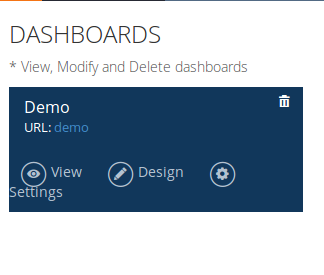In this blog post
I'm demonstrating you how to create a dashboard in WSO2 Dashboard
Designer.
WSO2 Dashboard
Designer is an application which facilitate to create our own
dashboards .
You need WSO2 Data
Analytic Server for this.
You can access the
analytics dashboard application in WSO2 DAS through the following URL.
https://<HOST_NAME>:<PORT>/portal/dashboards
Then you will
receive the login screen as shown below.
After the login you
can see the dashboards which are already created.To create a new
dashboard click on CREATE DASHBOARD button.
Then You can see the
Dashboard Configuration window as shown below. There you need to give
a proper name and a description of the dashboard(optional).
After you click on
Next you will receive a window to choose a layout for the dashboard.
In that layout you
can add gadgets to the dashboard.
Click on following
icon and then click on DASHBOARD from drop down.
Now you can view the
created dashboard as shown below.
You can View your
dashboard by click on “View” and you can edit the dashboard by
click on “Design”.
Now you are done
with creating a dashboard in WSO2 Dashboard designer.After creating
the dashboard you can add gadgets to the dashboard.